Browser Extension
Bitwarden มีส่วนเสริมที่อนุญาติให้คุณจัดการและใช้รหัสผ่านของคุณโดยตรงภายใต้โปรแกรมอินเตอร์เน็ตบราวเซอร์เช่น กูเกิ้ลโครม, Firefox ยกเว้น Safari เนื่องจากข้อจำกัดของ MacOS Catalina
การติดตั้งส่วนขยายบราวเซอร์ Browser Extension Setup
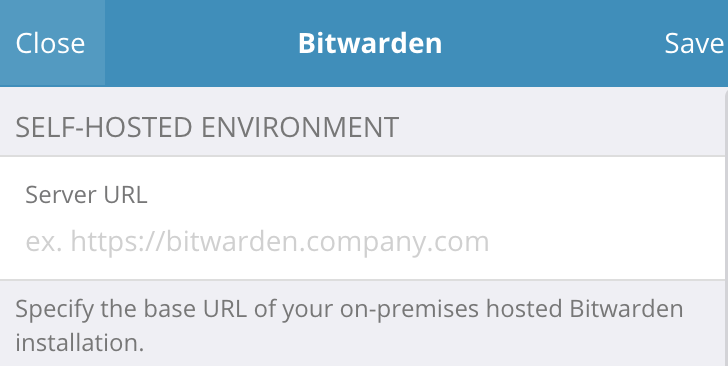
เมื่อคุณเปิดส่วนขยายบราวเซอร์ "บิทวาร์เดน" คุณจะเจอกับหน้าล๊อกอิน ถ้าคุณรันโฮสต์เองที่บริษัท คุณต้องคลิกไอคอน setting ที่มุมบนซ้ายของส่วนขยาย ซึ่งจะแสดงหน้าจอข้างต้นที่อนุญาติให้คุณกรอกที่อยู่ URL ของโฮสต์ที่ติดตั้งโปรแกรมไว้ สำหรับการติดตั้งส่วนใหญ่คุณเพียงต้องกรอก URL ในช่องกรอกด้านบน คุณสามารถกรอกฟิลด์อื่นๆ ที่เหลือได้ถ้าคุณมีการติดตั้งแบบแอดวานซ์มากกว่านี้
Browser Extension Usage
Once the browser extension is installed and connected to your server, the Bitwarden browser extension will automatically begin syncing your passwords. When you log in to websites that are not in your Bitwarden password manager, then it will automatically ask if you want to add the login to the database. This feature ensures that keeping your database up to date is much less painstaking.
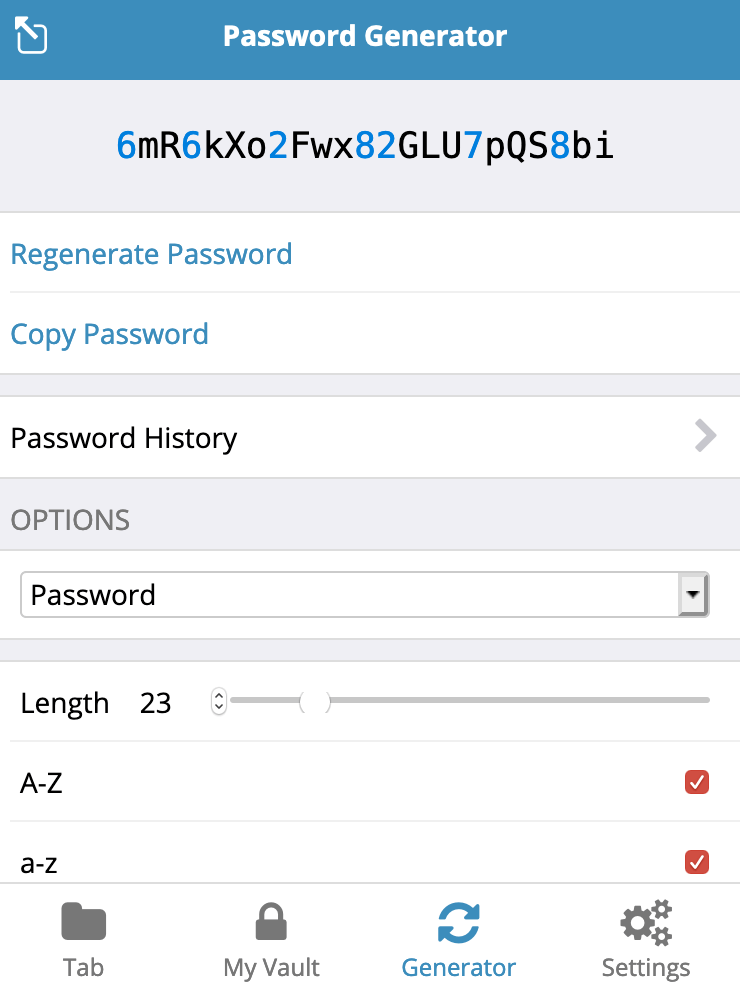
You can also use the secure password generator that is built-in to the Bitwarden browser extension to create more secure passwords for the websites that you use. You can adjust the options to create more complex passwords with special characters. Once you settle on a password complexity level, just copy and paste the given password into the online form and hit submit.
When you visit a website, the extension will recognize that website and attempt to fill the login fields. If the website does not support automatic filling of the login fields, all you have to do is click the extension icon and you’ll see a list of available login information for the website that you are viewing.
The browser extension also syncs with the server on a regular basis, this means that if you need to look up any of the information that you have stored in Bitwarden, all you have to click the extension and click search

No Comments